Learning Management Systems
Most educational providers deliver their online learning content through a learning management system (LMS) such as Blackboard, Canvas, Desire 2 Learn or Moodle.
Each institution has their own system and policies around accessing and delivering learning content through their online platform of choice. You should refer to local guides and procedures related to developing online content and, where possible, use local templates to create your content. Please check with the relevant teaching and learning team to find out whether the templates are accessible and meet the Web Accessibility Content Guidelines ![]() .
.
While it would be impossible to go into every scenario to improve access for every LMS, it is worth highlighting some of the main things that can assist all students in using and navigating online learning.
Timely access
- Provide access to presentation/lecture material before you will be teaching it. This will allow users to prepare before your session. Good practice is to provide material at least one week before it is required.
Accessible templates
- Use provided templates where possible. Ask your institution whether there are templates that are more accessible for you to use.
Structure and consistency
- Ensure the title of each week/session provides a consistent and meaningful means of navigating the content. Instead of Week 1, try Week 1 Introduction to Programming.
- Use meaningful headings and apply them consistently.
- Ensure files you put online for students to download have meaningful file names and are consistent week to week. Naming all your lecture slides “lecture” will not be useful when students need to find the material later. Adding your subject code or an abbreviated version to the file name will assist students in identifying files across multiple subjects.
Provide key dates and information
- Provide assessment dates and tasks well ahead of time so students can plan accordingly.
- Inform students of the software, systems and tools they will be required to use and, if possible, provide guides/links on how to use them effectively.
Accessible and downloadable documents
- Provide accessible documents for download.
- Where possible provide more than one format. If you are unsure of the accessibility of your content, providing more than one file type (such as Microsoft Word and PDF) will give students choice and flexibility in what file works best for them.
- Provide both online content and downloadable versions of the content whenever possible. This will assist people who need to use the content offline or with other software.
- Where possible put your original files online for students. Don’t spend time converting your Word and PowerPoint files to PDF, just make the original files available. Students can easily turn these into PDFs if required.
Use built-in accessibility checkers
- Many platforms and software come with tools to check the accessibility of your content. Use them (and consult with your institution’s e-Learning team if you are unsure where to locate them).
Provide context
- Provide context to your content and links.
- Why have you added this?
- What is the purpose of the link?
- How does it relate to what they are learning?
- Do students need to read the entire article or just a particular section?
- Do students need to watch the whole video?
Provide practice and examples
- Provide examples and practice files for students to use. Examples of previous essays, quizzes and exams can be extremely useful for all students.
- If using specific software/online tool for quizzes or assessments, it is critical that students who are blind or vision impaired have access well in advance to test it with their assistive technology.
Provide links to support services
Do not assume all students know what you know, or know where to go to get support.
Creating accessible content with the Canvas Learning Management System
For more information and Accessibility Tips for the Canvas Learning Management System, check out the guide provided by the LX.lab at the University of Technology Sydney (UTS) ![]()
This information has been extracted from the ADCET Guideline: Online Access for Tertiary Students who are Blind or Vision Impaired
(November 2022)